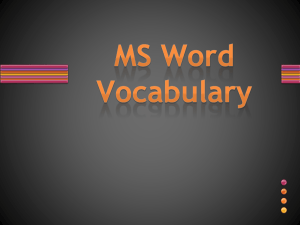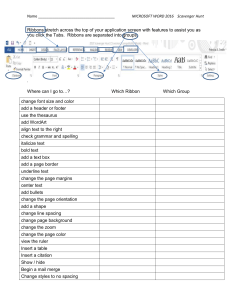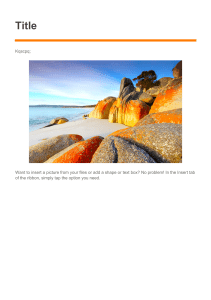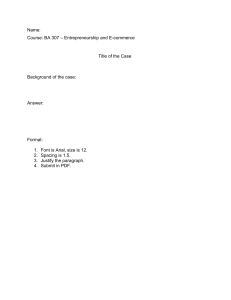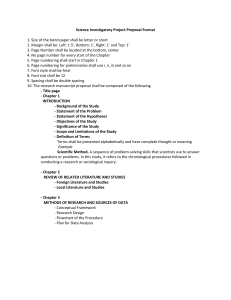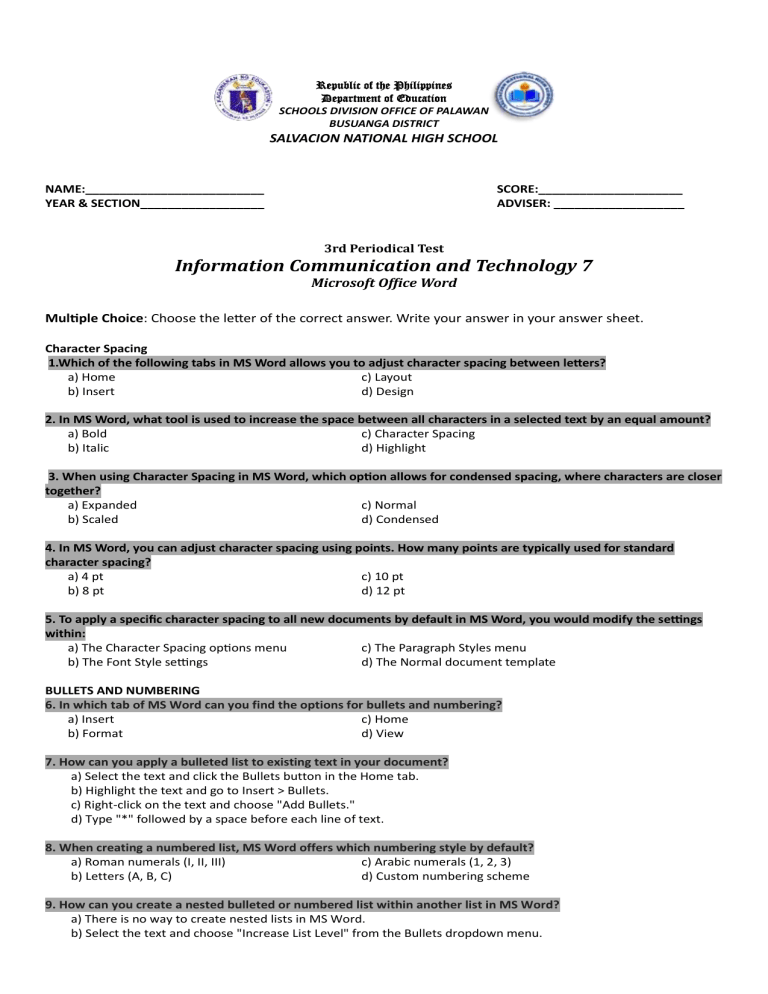
Republic of the Philippines Department of Education SCHOOLS DIVISION OFFICE OF PALAWAN BUSUANGA DISTRICT SALVACION NATIONAL HIGH SCHOOL NAME:__________________________ YEAR & SECTION__________________ SCORE:_____________________ ADVISER: ___________________ 3rd Periodical Test Information Communication and Technology 7 Microsoft Office Word Multiple Choice: Choose the letter of the correct answer. Write your answer in your answer sheet. Character Spacing 1.Which of the following tabs in MS Word allows you to adjust character spacing between letters? a) Home c) Layout b) Insert d) Design 2. In MS Word, what tool is used to increase the space between all characters in a selected text by an equal amount? a) Bold c) Character Spacing b) Italic d) Highlight 3. When using Character Spacing in MS Word, which option allows for condensed spacing, where characters are closer together? a) Expanded c) Normal b) Scaled d) Condensed 4. In MS Word, you can adjust character spacing using points. How many points are typically used for standard character spacing? a) 4 pt c) 10 pt b) 8 pt d) 12 pt 5. To apply a specific character spacing to all new documents by default in MS Word, you would modify the settings within: a) The Character Spacing options menu c) The Paragraph Styles menu b) The Font Style settings d) The Normal document template BULLETS AND NUMBERING 6. In which tab of MS Word can you find the options for bullets and numbering? a) Insert c) Home b) Format d) View 7. How can you apply a bulleted list to existing text in your document? a) Select the text and click the Bullets button in the Home tab. b) Highlight the text and go to Insert > Bullets. c) Right-click on the text and choose "Add Bullets." d) Type "*" followed by a space before each line of text. 8. When creating a numbered list, MS Word offers which numbering style by default? a) Roman numerals (I, II, III) c) Arabic numerals (1, 2, 3) b) Letters (A, B, C) d) Custom numbering scheme 9. How can you create a nested bulleted or numbered list within another list in MS Word? a) There is no way to create nested lists in MS Word. b) Select the text and choose "Increase List Level" from the Bullets dropdown menu. c) Use indentation to visually separate the sub-list. d) Copy and paste the sub-list within the main list with different bullet styles. 10. To change the style of an existing bulleted or numbered list, what option would you use? a) Click the arrow next to the Bullets or Numbering button and choose a new style. b) Right-click on the list and select "Change List Style." c) Delete the list and reapply a new style. d) Manually change the bullet points or numbering format yourself. PAGE BORDER 11.In MS Word, which tab allows you to add and customize borders around the entire page? a) Insert c) View b) Home d) Design 12. How can you quickly apply a simple border style to all pages in your document? a) Click the Borders and Shading button in the Home tab and choose a border style. b) Go to Format > Page Borders and select a style. c. There is no quick way, you need to add borders for each page individually. d) Select the document body and use the Page Borders option in the Page Layout tab to choose a style 13. When using Page Borders in MS Word, which option allows you to create different border styles for the first page (header) and remaining pages (footer)? a) Presets c) Color b) Line style d) Settings 14. In MS Word, how can you remove all page borders from your document? a) Choose "No Border" from the Borders and Shading menu b) Select the document body and press the Backspace key repeatedly c. There is no way to remove all borders at once, you need to edit each page individually d) Click the Page Borders button in the Page Layout tab and choose "None" under the Apply to: section 15. When creating page borders in MS Word, what option allows you to add decorative lines or art elements along the borders? a) Shading c) Art b) Line style d) Color PAGE COLOR 16.In MS Word, which tab allows you to add a solid color background to your entire document? a) Insert c) Design b) Format d) View 17. How can you apply a solid color fill to the entire document background in MS Word? a) Click the Shading button in the Layout tab and choose a color b) Go to Format > Background and select a color c) Right-click on the document and choose "Fill Color" d) Select the document body and choose "Solid Fill" from the Page Background options in the Design tab 18. When using the Design tab to set a background color, what option allows you to choose a specific color shade? a) Theme Colors c) Presets b) Fill Effects d) Borders 19. In MS Word, is there a way to set different background colors for individual pages within the same document? a) Yes, by applying the color to each page header/footer separately. b) No, the background color applies to all pages uniformly c) Yes, by using section breaks and applying color to each section d) Yes, by creating a separate document for each desired color 20. When working with a colored background in MS Word, what can you adjust to ensure good readability of your text content? a) Text size only c) Font style only b) Text size and color contrast d. There's no way to improve readability with a colored background. WATERMARKS 21. In which tab of the MS Word ribbon can you insert a watermark? a) Home c) View b) Insert d) Design 22. Which of the following statements is NOT true about watermarks in MS Word? a) You can use a pre-defined watermark or create a custom one. b) Watermarks can be text-based or image-based. c) A watermark appears faintly behind the document content. d) Watermarks can be edited after they are inserted. 23. What can you do to make a picture watermark less visible in your document? a) Increase the image size and resolution. b) Choose a darker or more saturated picture for the watermark. c) Adjust the "Washout" or "Picture Transparency" settings. d) There is no way to control the visibility of a picture watermark. 24. What is the best use case for applying a watermark in a Word document? a) To add a decorative element to the document. b) To identify ownership or confidentiality of the document c) To improve the readability of the document content. d) To hide sensitive information within the document. 25. You can insert multiple watermarks into a single Word document. a) True c) Sometimes b) False d)Maybe SELECTING TEXT 26. Which of the following methods will select a single word in your document? (a) Click anywhere within the word (c) Drag the mouse over the word (b) Double-click the word (d) Hold down Ctrl and click the word 27. How can you select an entire paragraph in MS Word? (a) Click and hold at the beginning of the paragraph and drag to the end (b) Triple-click anywhere within the paragraph (c) Use the arrow keys to highlight the paragraph (d) Press Ctrl+P 28. To select a block of text that doesn't follow a single line, you can: (a) Click and hold at the beginning, drag diagonally to the end (b) Use the Tab key to jump between words (c) Hold down Shift and click at the beginning and end of the block (d) None of the above 29. What keyboard shortcut allows you to select the entire document in MS Word? (a) Shift+Home (c) Alt+Enter (b) Ctrl+A (d) Esc 30. To select a single sentence, you can: (a) Hold down Alt and drag the mouse (b) Click three times on the sentence (c) Hold down Ctrl and click anywhere within the sentence (d) Use the arrow keys to navigate through the sentence Match the following Font commands icon with their names. Write the letters only. A. Underline 31. B. Strike through 32. C. Superscript 33. D. Change case 34. E. Paste 35. F. Clear all formatting 36. 37. G. Font size 38. H. Font color 39. I. Font 40. J. Text highlight color Arrange the following groups to their appropriate group. Choose your answer in the box. Write your answer in your answer sheet Paste Cut No spacing Change case Font Color Arrange Copy Justify Normal Bold Page Background Bullets CLIPBOARD 41. 42. 43. FONT 44. 45. 46. Prepared by: MERLIN A. CHANG-ASEN PARAGRAPH 47. 48. STYLES 49. 50. 1.A 2.C 3.D 4.B 5.D 6.C 7.A 8.C 9.B 10.A 11.D 12.D 13.D 14.D 15.C 16.C 17.D 18.B 19.B 20.B 21.D 22. D 23.C 24.B 25.B 26.B 27.B 28.C 29.B 30.C 31.F 32.G 33.H 34. I 35. J 36. E 37. D 38.C 39.B 40. A 41. Paste 42.Cut 43. Copy 44.Change Case 45. Bold 46.Font Color 47.Justify 48.Bullets 49. Normal 50. No Spacing