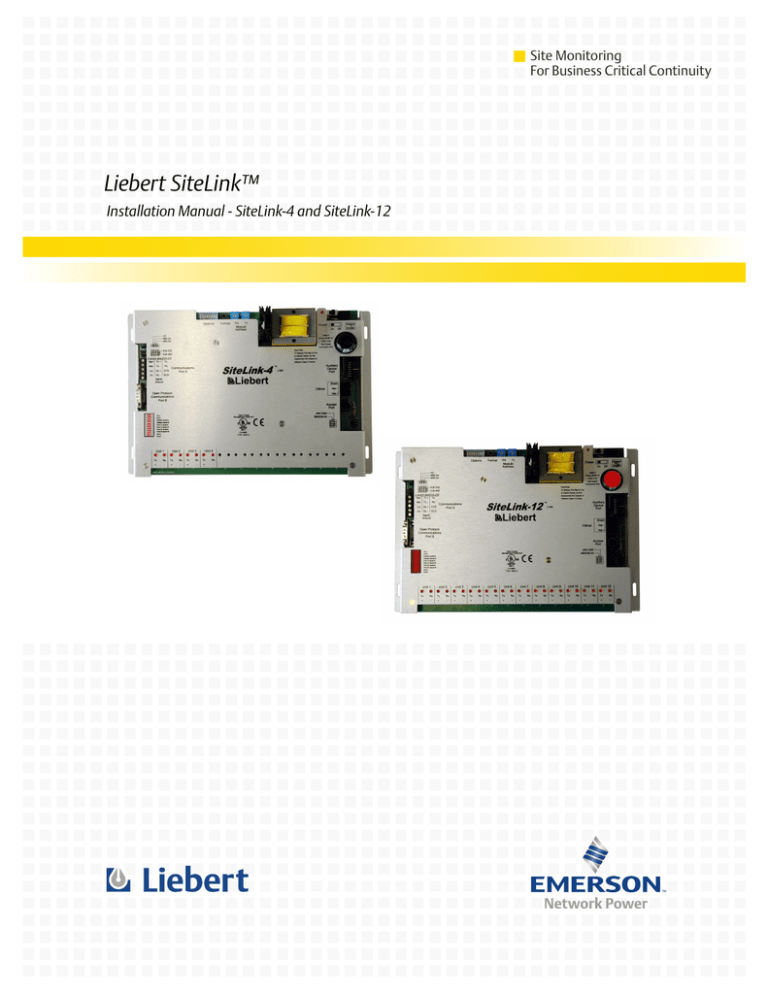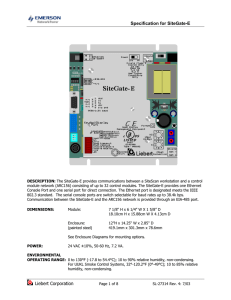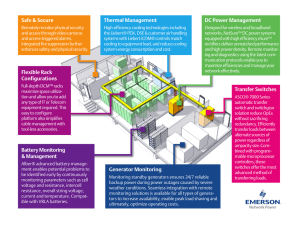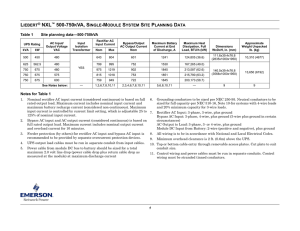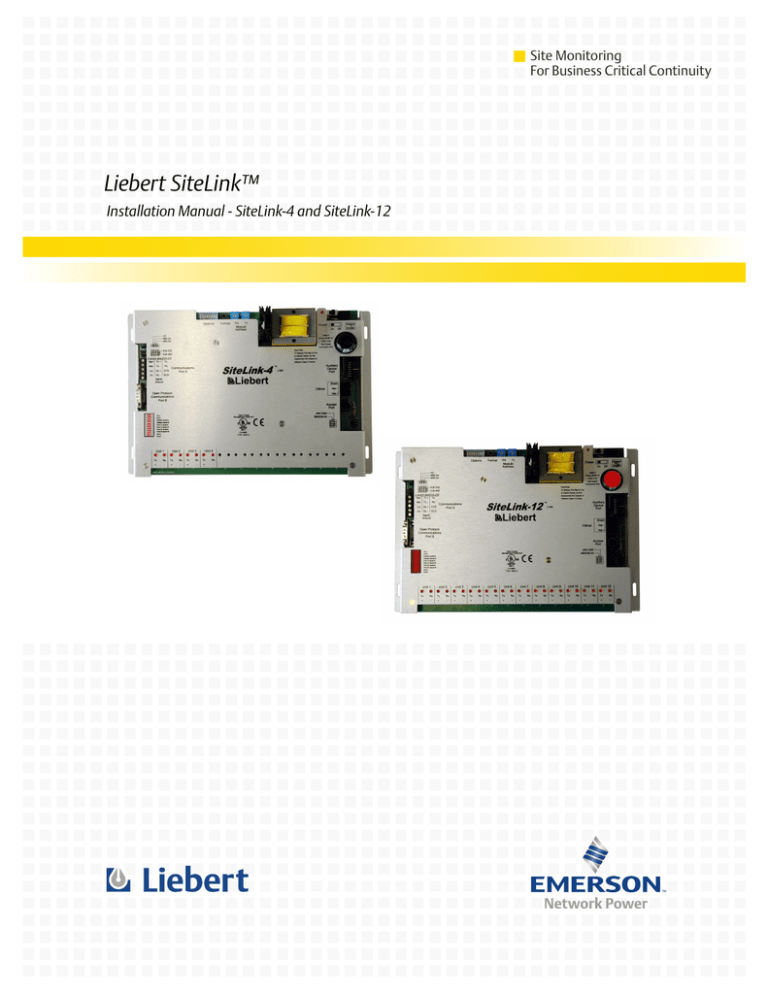
Site Monitoring
For Business Critical Continuity
Liebert SiteLink™
Installation Manual - SiteLink-4 and SiteLink-12
TABLE OF CONTENTS
1.0
PRODUCT OVERVIEW . . . . . . . . . . . . . . . . . . . . . . . . . . . . . . . . . . . . . . . . . . . . . . . . . . . . .1
1.1
Using the SiteLink . . . . . . . . . . . . . . . . . . . . . . . . . . . . . . . . . . . . . . . . . . . . . . . . . . . . . . . . . . . 1
2.0
MOUNTING INSTRUCTIONS . . . . . . . . . . . . . . . . . . . . . . . . . . . . . . . . . . . . . . . . . . . . . . . . .2
2.1
Enclosure Diagrams . . . . . . . . . . . . . . . . . . . . . . . . . . . . . . . . . . . . . . . . . . . . . . . . . . . . . . . . . . 2
3.0
MAKING CONNECTIONS . . . . . . . . . . . . . . . . . . . . . . . . . . . . . . . . . . . . . . . . . . . . . . . . . . .4
3.1
Power Wiring . . . . . . . . . . . . . . . . . . . . . . . . . . . . . . . . . . . . . . . . . . . . . . . . . . . . . . . . . . . . . . . 4
3.2
IGM - Liebert Equipment . . . . . . . . . . . . . . . . . . . . . . . . . . . . . . . . . . . . . . . . . . . . . . . . . . . . . 5
3.3
ARCnet / CMnet . . . . . . . . . . . . . . . . . . . . . . . . . . . . . . . . . . . . . . . . . . . . . . . . . . . . . . . . . . . . . 5
3.4
Connecting to a Building Management System (BMS) . . . . . . . . . . . . . . . . . . . . . . . . . . . . . . 6
3.4.1
Connection Considerations . . . . . . . . . . . . . . . . . . . . . . . . . . . . . . . . . . . . . . . . . . . . . . . . . . . . . 6
3.4.2
EIA-232 Connection—3-Wire. . . . . . . . . . . . . . . . . . . . . . . . . . . . . . . . . . . . . . . . . . . . . . . . . . . . 8
3.4.3
EIA-232 Connection—DB-9 . . . . . . . . . . . . . . . . . . . . . . . . . . . . . . . . . . . . . . . . . . . . . . . . . . . . . 8
3.4.4
EIA-485 Connection—2-Wire (Default). . . . . . . . . . . . . . . . . . . . . . . . . . . . . . . . . . . . . . . . . . . . 9
3.4.5
EIA-485 or EIA-422 Connection—4-Wire . . . . . . . . . . . . . . . . . . . . . . . . . . . . . . . . . . . . . . . . . . 9
4.0
ADDRESSING . . . . . . . . . . . . . . . . . . . . . . . . . . . . . . . . . . . . . . . . . . . . . . . . . . . . . . . . . . 10
4.1
Set the Address for ARC156 CMnet . . . . . . . . . . . . . . . . . . . . . . . . . . . . . . . . . . . . . . . . . . . . 10
4.2
Set the Address for Legacy CMnet . . . . . . . . . . . . . . . . . . . . . . . . . . . . . . . . . . . . . . . . . . . . . 10
4.3
Verify Communication on the CMnet . . . . . . . . . . . . . . . . . . . . . . . . . . . . . . . . . . . . . . . . . . . 11
5.0
TROUBLESHOOTING . . . . . . . . . . . . . . . . . . . . . . . . . . . . . . . . . . . . . . . . . . . . . . . . . . . . . 12
5.1
Formatting the Module . . . . . . . . . . . . . . . . . . . . . . . . . . . . . . . . . . . . . . . . . . . . . . . . . . . . . . 12
5.2
Diagnostic LEDs . . . . . . . . . . . . . . . . . . . . . . . . . . . . . . . . . . . . . . . . . . . . . . . . . . . . . . . . . . . . 12
6.0
SPECIFICATIONS . . . . . . . . . . . . . . . . . . . . . . . . . . . . . . . . . . . . . . . . . . . . . . . . . . . . . . . .13
i
FIGURES
Figure 1
Figure 2
Figure 3
Figure 4
Figure 5
Figure 6
Figure 7
Figure 8
Figure 9
Figure 10
Figure 11
Figure 12
Figure 13
Figure 14
Module dimensions and layout. . . . . . . . . . . . . . . . . . . . . . . . . . . . . . . . . . . . . . . . . . . . . . . . . . . . . . 1
Enclosure - Overall dimensions . . . . . . . . . . . . . . . . . . . . . . . . . . . . . . . . . . . . . . . . . . . . . . . . . . . . . 2
Enclosure - Wall mounting dimensions . . . . . . . . . . . . . . . . . . . . . . . . . . . . . . . . . . . . . . . . . . . . . . . 3
Enclosure - Floor mounting dimensions . . . . . . . . . . . . . . . . . . . . . . . . . . . . . . . . . . . . . . . . . . . . . . 3
Power connections. . . . . . . . . . . . . . . . . . . . . . . . . . . . . . . . . . . . . . . . . . . . . . . . . . . . . . . . . . . . . . . . 4
IGM connections . . . . . . . . . . . . . . . . . . . . . . . . . . . . . . . . . . . . . . . . . . . . . . . . . . . . . . . . . . . . . . . . . 5
Wiring the CMnet . . . . . . . . . . . . . . . . . . . . . . . . . . . . . . . . . . . . . . . . . . . . . . . . . . . . . . . . . . . . . . . . 5
EIA-232 using 3-wire connection . . . . . . . . . . . . . . . . . . . . . . . . . . . . . . . . . . . . . . . . . . . . . . . . . . . . 8
EIA-232 using DB-9 cable. . . . . . . . . . . . . . . . . . . . . . . . . . . . . . . . . . . . . . . . . . . . . . . . . . . . . . . . . . 8
EIA-485 using 2-wire connection (SiteLink default). . . . . . . . . . . . . . . . . . . . . . . . . . . . . . . . . . . . . 9
EIA-485 or EIA-422 using 4-wire connection . . . . . . . . . . . . . . . . . . . . . . . . . . . . . . . . . . . . . . . . . . 9
Using an ARC156 CMnet . . . . . . . . . . . . . . . . . . . . . . . . . . . . . . . . . . . . . . . . . . . . . . . . . . . . . . . . . 10
Using a Legacy CMnet . . . . . . . . . . . . . . . . . . . . . . . . . . . . . . . . . . . . . . . . . . . . . . . . . . . . . . . . . . . 10
Setting the module’s address . . . . . . . . . . . . . . . . . . . . . . . . . . . . . . . . . . . . . . . . . . . . . . . . . . . . . . 11
TABLES
Table 1
Table 2
LED indicators . . . . . . . . . . . . . . . . . . . . . . . . . . . . . . . . . . . . . . . . . . . . . . . . . . . . . . . . . . . . . . . . . 12
Run & Error LED signals . . . . . . . . . . . . . . . . . . . . . . . . . . . . . . . . . . . . . . . . . . . . . . . . . . . . . . . . . 12
ii
Product Overview
1.0
PRODUCT OVERVIEW
1.1
Using the SiteLink
The Liebert SiteLink IGM Interface module is a BACnet router that provides the communications
link between Liebert units and other protocols and modules. The SiteLink module communicates with
Liebert IGMs that control devices such as environmental units, UPSs, frequency converters, and
power distribution units.
NOTE
This equipment has been tested and found to comply with the limits for a Class A digital
device, pursuant to Part 15 of the FCC Rules. These limits are designed to provide reasonable
protection against harmful interference when the equipment is operated in a commercial
environment. This equipment generates, uses and can radiate radio frequency energy and, if
not installed and used in accordance with the instruction manual, may cause harmful
interference to radio communications. Operation of this equipment in a residential area is
likely to cause harmful interference in which case users will be required to correct the
interference at their own expense.
Figure 1
Module dimensions and layout
Format
Button
Rotary Address
Switches
Power
Switch
Gnd and
24VAC
Terminals
1"
25.4mm
Port A
Configuration
Jumpers
Keypad/
Display Port
Port A
CMnet Port
Port B
Access Port
LEDs
CMnet Baud
Rate Jumper
11.25"
285.8mm
1
7.5"
190.5mm
Mounting Instructions
2.0
MOUNTING INSTRUCTIONS
!
WARNING
Changes or modifications to this unit not expressly approved by the party responsible for
compliance could void the user’s authority to operate equipment.
The SiteLink module comes with an enclosure that may be mounted on a wall or a floor. The module
must be secured to the enclosure as follows:
• Screw the SiteLink into an enclosed panel using the mounting holes provided on the cover plate.
To mount the enclosure:
• Choose an accessible area for mounting the enclosure, allowing clearance for wiring and service
access. Be sure to leave about 2 in. (51mm) on each side for wiring.
• Refer to the following diagrams in 2.1 - Enclosure Diagrams:
• Figure 2 - Overall dimensions
• Figure 3 - Wall mounting dimensions
• Figure 4 - Floor mounting dimensions
2.1
Enclosure Diagrams
Figure 2
Enclosure - Overall dimensions
14.25"
(362mm)
12"
(304.8mm)
2.85"
(72.3mm)
0.88" 9 places each end
(22.2mm)
3.55"
(90.1mm)
1.38"
(34.9mm)
1.12"
(28.6mm)
1.5"
(38.1mm)
1.12"
(28.6mm)
2
Mounting Instructions
Figure 3
Enclosure - Wall mounting dimensions
0.88"
(22.2mm)
0.88"
(22.2mm)
12.5"
(317.5mm)
1"
(25.4mm)
A
DETAIL A
12 places
12"
(304.8mm)
R 0.11"
(2.7mm)
0.4"
(10.2mm)
12
places
0.2"
(5.4mm)
R 0.19"
(4.7mm)
1"
(25.4mm)
0.88"
(22.2mm)
Figure 4
0.88"
(22.2mm)
Enclosure - Floor mounting dimensions
16"
(406.4mm)
0.16"
(4mm)
B
DETAIL B
14 places
9"
(228.6mm)
17.25"
(438.2mm)
0.88"
9 places each end
(22.2mm)
1.88"
(47.6mm)
4.05"
(102.8mm)
1.5"
(38.1mm)
2.62"
(66.7mm)
2.62"
(66.7mm)
3
R 0.11"
(2.8mm)
Making Connections
3.0
MAKING CONNECTIONS
3.1
Power Wiring
Whenever possible, make sure the module’s power and communications connections are working
properly before connecting any input or output points.
!
CAUTION
The SiteLink module is a Class 2 device (less than 30VAC). Take appropriate isolation
measures when mounting the SiteLink module in a control panel where non-Class 2 devices
(120VAC or greater) or wiring are present.
You can power several modules from the same transformer if you:
• maintain the same polarity
• use a transformer whose power rating is at least 20% greater than needed for the modules
For example, if the transformer is rated for 50VA and you connect it to two modules each rated at
20VA, the power trunk uses a recommended 80% of the transformer’s power (20+20=40).
!
CAUTION
Do NOT turn the module on. The module should be turned on by a factory trained specialist
only.
The SiteLink has an operating range of 21.6VAC to 26AVAC. If voltage measured at the module’s
power input terminals is outside this range, the module may not work properly.
Figure 5
Power connections
1. Turn the module’s power off. This prevents the module from being powered up before the proper
voltage is verified.
2. Make sure the 24VAC power source is off.
3. Connect the power wires to the module’s power terminals labeled Gnd and 24VAC (see
Figure 1).
4. Apply power to the transformer.
5. Make sure that 24VAC is present at the module’s power input terminals.
6. Set the module’s address. Refer to 4.0 - Addressing for details about setting the address.
7. Turn the module’s power switch on.
When the module turns on, the Run and Power LEDs turn on and the Run LED begins blinking. (See
Figure 1 for location of the LEDs.)
4
Making Connections
3.2
IGM - Liebert Equipment
Information Gathering Module Network is the protocol SiteLink uses to communicate to Liebert units
over the EIA-422 connection type. IGM is a point-to-point protocol, where one device connects directly
to another and only those two devices communicate with each other.
NOTE
If shielded cable is used, connect the shield wire to earth (ground) at the Liebert equipment. Do
not ground the shield at the SiteLink.
Figure 6
3.3
IGM connections
ARCnet / CMnet
The SiteLink module can connect to an EIA-485 CMnet through the CMnet port at 9600 bps,
38.4 Kbps or 156 Kbps. Use a baud rate of 156 Kbps to communicate on a BACnet over ARCNET
156 Kbps network. When communicating at 156 Kbps, the CMnet uses a unique implementation of
the industry standard ARCNET protocol called ARC156.
1. Be sure the module’s power is off before wiring it to the CMnet.
2. Check the network communication wiring for shorts and grounds.
3. Connect the CMnet wires to the module’s screw terminals as shown in Figure 7. Be sure to follow
the same polarity as the rest of the CMnet.
Figure 7
Wiring the CMnet
Optional Shield
CMnet
NETNET+
ARC156 CMnet
Shield
NETNET+
18-24 ga Twisted - Pair, Shielded,
Low Impedance, Low Capacitance.
Recommended wire: Magnum Cable A3-ARC-156-2
4. Set the CMnet’s baud rate on the module, as described in 4.0 - Addressing. All modules on the
CMnet must use the same baud rate.
5
Making Connections
3.4
Connecting to a Building Management System (BMS)
3.4.1
Connection Considerations
Port A on the SiteLink is capable of several types of connections:
• EIA-232
• 2-wire EIA-485
• 2-wire or 4-wire EIA-485/EIA-422
Differences Between EIA-485 and EIA-422
Third-party manufacturers sometimes specify a device as either EIA-485 or EIA-422.
EIA-485 and EIA-422 terminology is interchangeable for the following reasons. Both can have 2-wire
or 4-wire connections, but an EIA-422 connection needs 4 wires to achieve two-way communication.
An EIA-422 4-wire network actually consists of two EIA-422 2-wire one-directional networks communicating between the same devices.
The reason for the one-directional limitation is that an EIA-422 transmitter cannot turn off automatically after transmission. An EIA-422 transmitter that is on—even when not sending data—will prevent another transmitter from effectively sending data.
An EIA-485 transmitter, by contrast, can turn on and off between transmissions. This feature makes
a 2-wire connection possible and preferable for many reasons, including the fact that 2-wire networking allows for daisy-chaining with no need to designate any devices as master, as 4-wire requires.
The only advantage of 4-wire over 2-wire is that 4-wire allows full duplex communications; however,
since very few protocols need full duplex communications, there is little practical reason to run 4-wire
EIA-485. Although technically there are voltage and driver load differences between EIA-485 and
EIA-422, the differences are indistinguishable in normal use.
Liebert recommends using a 2-wire connection unless:
• you are communicating with a device that uses EIA-422 or
• the third-party device does not support 2-wire EIA-485.
Use of the two terms—EIA-422 and EIA-485—can be confusing in engineering drawings. When drawings include SiteLink wiring details, Liebert suggests labeling any occurrences of EIA-422 as
“EIA-422 (EIA-485 4-wire).”
Termination
You can reduce reflections that cause communication and data errors on EIA-485/EIA-422 networks
by terminating a data cable with a value equal to its characteristic impedance. Although termination
is often unnecessary on networks where the baud rates are slow or the cables are short, termination
becomes important as the baud rate increases.
Resistors acting as terminators typically have 120-130 ohms, although twisted-pair cable impedances
can be as low as 100 ohms. Liebert recommends 120 ohm terminating resistors on EIA-485/EIA-422
networks. You must apply a value that closely matches the cable impedance as near as possible to the
ends of the network segment.
NOTE
Some third-party manufacturers provide a resistor within a device, using a jumper to disable
the termination option if termination is not required. If you are using one of these devices,
make sure that only devices that require termination are set to have termination.
6
Making Connections
Bias
Data collisions occur when two devices enable their transmitters at the same time; these are likely to
occur on EIA-485/EIA-422 networks. A master/slave protocol has one master and many slaves. The
slaves are always listening and respond only when they hear their address in the master’s request for
information. When the master is not transmitting, the network will float, enabling noise to falsely
trigger one of the slaves’ receivers, since the receiver’s output is undefined when the receiver’s input
voltage is between 200mV and -200mV (known as the undefined state).
You can apply bias to the network to ensure that the network assumes a defined state even when all
device transmitters are off.
When bias is used with terminators, the float network state’s voltage exceeds 200mV. This means
that:
• The receivers are biased in the mark state (OFF, logic 1) when the network is idle or when the
transmitter sends a logic 1.
• During the transmission of a logic 0 (less than -200mV), the network will be in the space state
(ON, logic 0).
Liebert’s DIAG boards can serve as bias on EIA-485/EIA-422 networks. Apply bias in the middle of
the network, and apply termination only at the two end devices.
7
Making Connections
3.4.2
EIA-232 Connection—3-Wire
NOTE
Either Port A or Port B may be used for EIA-232.
When connecting the SiteLink to a BMS that uses EIA-232:
• The recommended wiring is 18-28AWG.
• Most EIA-232 cables are not twisted pair, but twisted pair wiring is acceptable.
• The distance from the SiteLink to the EIA-232 BMS interface should not exceed 50 ft. (15.2m).
Figure 8
EIA-232 using 3-wire connection
EIA-232 Modbus or BACnet
18-22 ga twisted pair
Recommended wire: Belden 88761
BMS
Interface
(Rx)
—————
(Tx)
—————
(Signal
—————
Ground)
3.4.3
2 wire 4 wire EIA-232
Net+ Tx +
Tx
NetTx Rx
Communications
n/c
Rx +
DTR
Port A
n/c
Rx DCD
Signal
Ground
SiteLink
Port A
Tx
Rx
Open Protocol
Communications
Port B
Gnd
EIA-232 Connection—DB-9
NOTE
Either Port A or Port B may be used for EIA-232.
When connecting the SiteLink to a BMS that uses EIA-232:
• A standard DB-9M to DB-9F cable can be connected to Port B on the SiteLink.
• The distance from the SiteLink to the EIA-232 BMS interface should not exceed 50 ft. (15.2m).
Figure 9
EIA-232 using DB-9 cable
2 wire 4 wire EIA-232
Net+ Tx +
Tx
NetTx Rx
Communications
n/c
Rx +
DTR
Port A
n/c
Rx DCD
Signal
Ground
EIA-232 Modbus or BACnet
Standard DB-9 pin
Open Protocol
Communications
Port B
8
Making Connections
3.4.4
EIA-485 Connection—2-Wire (Default)
NOTE
Port A is recommended for 2-wire EIA-485—the default setting for the module.
When connecting the SiteLink to a BMS that uses 2-wire EIA-485:
• The recommended wiring is shielded, 18-24AWG twisted pair.
• The distance from the SiteLink to the first EIA-485 device depends on the communications baud
rate; on average, this distance should not exceed 3,000 ft. (914.4m) at 9600 baud.
• Keep in mind that repeaters are often required when connecting 32 or more EIA-485 devices or
when using long runs of wire. Refer to your BMS documentation for information on when to use
repeaters.
Figure 10 EIA-485 using 2-wire connection (SiteLink default)
EIA-485 Modbus or BACnet
18-22 ga twisted pair
Recommended wire: Belden 88761
BMS Interface
2 wire 4 wire EIA-232
Net+ Tx +
Tx
NetTx Rx
Communications
n/c
Rx +
DTR
Port A
n/c
Rx DCD
Signal
Ground
SiteLink Port B
(Net +) ——————————
(Net -) ——————————
+
-
Master configuration using EIA-485 (2-wire)
3.4.5
Open Protocol
Communications
Port B
EIA-485 or EIA-422 Connection—4-Wire
NOTE
Port A may be used for EIA-485/EIA-422 (4-wire).
When connecting the SiteLink to a BMS that uses 4-wire EIA-485/EIA-422:
• The recommended wiring is shielded, 18-24AWG twisted pair.
• EIA-485 and EIA-422 networks are intended to be configured as a linear bus with daisy-chained
connections (star topologies are not recommended), and termination is usually applied to both
ends of the network.
• The distance from the SiteLink to the first EIA-485/EIA-422 device depends on the communications baud rate; on average, this distance should not exceed 3,000 ft. (914.4m) at 9600 baud.
• Keep in mind that repeaters are often required. Refer to your BMS documentation for information
on when to use repeaters.
Figure 11 EIA-485 or EIA-422 using 4-wire connection
EIA-485 Modbus or BACnet
18-22 ga twisted pair
Recommended wire: Belden 88761
BMS
Interface
Rx+
RxTx+
Tx-
———
———
———
———
SiteLink
Slave #1
Tx+
TxRx+
Rx-
2 wire 4 wire EIA-232
Net+ Tx +
Tx
NetTx Rx
Communications
n/c
Rx +
DTR
Port A
n/c
Rx DCD
Signal
Ground
SiteLink
Slave #2
———
———
———
———
Tx+
TxRx+
Rx-
Open Protocol
Communications
Port B
Slave configuration using EIA-485 (4-wire)
9
Addressing
4.0
ADDRESSING
4.1
Set the Address for ARC156 CMnet
On an ARC156 CMnet (156 Kbps), set the CMnet Mode jumper to ARC156. See Figure 12 for location of the jumper.
Figure 12 Using an ARC156 CMnet
CMnet Mode
9600/
38.4k
ARC156
ARC156
9600/38.4k
4.2
Set the Address for Legacy CMnet
On a legacy CMnet (9600 bps or 38.4 Kbps), set the CMnet Mode jumper to 9600/38.4k and use the
baud rate DIP switch to determine the baud rate. See Figure 13 for location of the jumper and the
DIP switch.
Figure 13 Using a Legacy CMnet
Options
Format
10's
1's
Module
Address
Baud rate
DIP switch
CMnet Mode
38.4k
9600
9600/
38.4k
ARC156
9600/38.4k
10
ARC156
Addressing
4.3
Verify Communication on the CMnet
To verify that the SiteLink is communicating on the CMnet, make sure the CMnet transmit and
receive LEDs are active.
NOTE
Before setting or changing the address, make sure the SiteLink’s power is Off. The SiteLink
reads the address only when the module is turned On. After changing the address, you must
transfer memory to the module.
The SiteLink has two rotary switches for assigning the module’s CMnet address, as shown in
Figure 14. The switch at left corresponds to the tens (10s) digit, the one at right to the ones (1s) digit.
For example, if the module’s address is three (3), set the tens switch to zero (0) and the ones switch to
three (3).
Figure 14 Setting the module’s address
Tens (10s) switch
EXAMPLE:
Setting the module address to 03
9
0
1
8
7
6
5
Ones (1s) switch
4
11
9
2
8
3
7
0
1
2
3
6
5
4
Troubleshooting
5.0
TROUBLESHOOTING
5.1
Formatting the Module
When you are unable to communicate with a module, you can, as a last resort, manually format the
module to try to restore communication. Formatting the module erases all memory, so you need to
transfer memory back to the module once it is formatted.
1.
2.
3.
4.
5.
5.2
Turn the module’s power off. Make sure the module’s address switches are not set to “0 0”.
Press and hold the Format button (see Figure 1 for location).
While continuing to hold the Format button, turn the module’s power on.
Continue to hold the button until the Error LED flashes three times in sync with the Run LED.
Release the Format button.
Diagnostic LEDs
The SiteLink module has LED indicators that show the status of certain functions, as Table 1 shows.
Table 1
LED indicators
Indicator
Description
Power
Lights when power is being supplied to the module
Run
Flashes to indicate a normal condition
Error
Lights when an error is detected
CMnet Receive
Lights when the SiteLink receives data from the CMnet/ARCnet
CMnet Transmit
Lights when the SiteLink transmits data over the CMnet/ARCnet
Port A Receive
Lights when SiteLink receives data over Port A
Port A Transmit
Lights when SiteLink transmits data over Port A
Port B Receive
Lights when SiteLink receives data over Port B
Port B Transmit
Lights when SiteLink transmits data over Port B
Unit Transmit
Lights when SiteLink transmits data over an IGM Port
Unit Receive
Lights when SiteLink receives data from an IGM Port
The Run and Error LEDs indicate error conditions, shown in Table 2, to assist in troubleshooting.
Table 2
Run & Error LED signals
Run LED
Error LED
2 flashes per second
Off
Condition
Normal
2 flashes per second
1 flash per second
Normal, but module is alone on the CMnet
2 flashes per second
2 flashes per second
Five-minute auto-restart delay after system error, or module is
configured for a different baud rate from the rest of the CMnet
2 flashes per second
4 flashes per second
Two or more items in the database have the same node ID
2 flashes per second
On
Exec halted after frequent system errors
5 flashes per second
On
Exec startup aborted; boot is running
5 flashes per second
Off
Firmware transfer in progress
7 flashes per second
7 flashes per second
Ten-second recovery period after brownout
14 flashes per second
14 flashes per second
Brownout
12
Specifications
6.0
SPECIFICATIONS
POWER
24VAC ± 10%, 50-60 Hz, 7.2VA power consumption
(120/24VAC 40VA Transformer available)
DIMENSIONS, W xD x H, in. (mm)
Module
6 x 2-5/16 x 7-1/20 (152.4 x 58.7 x 179.1)
Enclosure
(Painted steel)
14.25 x 2.85 x 12 (362 x 72.4 x 304.8)
See 2.1 - Enclosure Diagrams for mounting options.
ENVIRONMENTAL
Operating Range
0°F to 130°F (-17.8°C to 54.4°C), 10 to 90% relative humidity, non-condensing
CMnet EIA-485 port - control module network screw terminals
Switch-selectable baud rates ARC156 / 9600 bps or 38.4 Kbps
Recommended wire: MAGNUM Cable P/N A3-ARC-156-2
Communications
2 portal interfaces - one EIA-232, one EIA-485 2-wire/4-wire
(for third-party software; selectable baud rate, 9600 bps or 38.4 Kbps)
1 access port for diagnostics
4 to 12 unit ports for Liebert unit connection - screw terminal
MEMORY
1024 kB Flash memory and 1024 kB non-volatile battery-backed RAM
PROTECTION
Voltage, current and ESD protection on incoming power and ARC156 network
BATTERY
Seven-year lithium battery provides a minimum of 10,000 hours of data
retention during power outages
AGENCY LISTINGS
UL 916 (PAZX)
cUL C22.2 No. 205-M1983 (PAZX7)
FCC Part 15 - Subpart B - Class A
13
Specifications
14
Ensuring The High Availability
0f Mission-Critical Data And Applications.
Emerson Network Power, the global leader in enabling business-critical
continuity, ensures network resiliency and adaptability through
a family of technologies—including Liebert power and cooling
technologies—that protect and support business-critical systems.
Liebert solutions employ an adaptive architecture that responds
to changes in criticality, density and capacity. Enterprises benefit
from greater IT system availability, operational flexibility and
reduced capital equipment and operating costs.
Technical Support / Service
Web Site
www.liebert.com
Monitoring
800-222-5877
monitoring@liebert.com
Outside the US: 614-841-6755
Single-Phase UPS
800-222-5877
upstech@liebert.com
Outside the US: 614-841-6755
Three-Phase UPS
800-543-2378
powertech@liebert.com
Environmental Systems
800-543-2778
Outside the United States
614-888-0246
Locations
United States
1050 Dearborn Drive
P.O. Box 29186
Columbus, OH 43229
Europe
Via Leonardo Da Vinci 8
Zona Industriale Tognana
35028 Piove Di Sacco (PD) Italy
+39 049 9719 111
Fax: +39 049 5841 257
Asia
7/F, Dah Sing Financial Centre
108 Gloucester Road, Wanchai
Hong Kong
852 2572220
Fax: 852 28029250
While every precaution has been taken to ensure the accuracy
and completeness of this literature, Liebert Corporation assumes no
responsibility and disclaims all liability for damages resulting from use of
this information or for any errors or omissions.
© 2006 Liebert Corporation
All rights reserved throughout the world. Specifications subject to change
without notice.
® Liebert and the Liebert logo are registered trademarks of Liebert
Corporation. All names referred to are trademarks
or registered trademarks of their respective owners.
SL-27211 (6/06) Rev. 0
Emerson Network Power.
The global leader in enabling Business-Critical Continuity™.
AC Power Systems
Embedded Computing
Embedded Power
Connectivity
DC Power Systems
Integrated Cabinet Solutio ns
EmersonNetworkPower.com
Services
Outsid e Plant
Power Switching & Controls
Site Monitoring
Precision Cooling
Surge & Signal Protection
Business-Critical Continuity, Emerson Network Power and the Emerson Network Power logo are trademarks and service marks of Emerson Electric Co.
©2006 Emerson Electric Co.